计算机程序的构造和解释(SICP)环境配置(wsl2 + vscode + mit scheme)
前一篇博客%E7%8E%AF%E5%A2%83%E9%85%8D%E7%BD%AE/)中介绍了如何在windows环境下配置chez scheme开发环境,但是这个版本的scheme在做3.5节习题时会碰到不少问题,这里介绍如何利用wsl2 + vscode配置mit scheme环境。
参考资料:
wsl+ubuntu:
https://www.zhihu.com/question/389774000
https://www.jianshu.com/p/6b02948b3d37
https://www.jianshu.com/p/3e627ff45ccb
https://docs.microsoft.com/zh-cn/windows/wsl/install-win10#manual-installation-steps
https://www.howtoinstall.me/ubuntu/18-04/mit-scheme/
https://jingyan.baidu.com/article/e5c39bf5e89c3039d660336a.html
https://github.com/formulahendry/vscode-code-runner#configuration
更换安装路径:
https://blog.csdn.net/lee_jackgg/article/details/106738878
https://blog.csdn.net/weixin_42508385/article/details/86905616
https://zhuanlan.zhihu.com/p/263089007
https://zhuanlan.zhihu.com/p/110890854
wsl切换至wsl2:
https://blog.walterlv.com/post/how-to-install-wsl2.html
https://zhuanlan.zhihu.com/p/145488247
安装多个ubuntu版本:
https://www.junmajinlong.com/others/wsl_same_distro_versions/
wsl安装
首先按照如下提示安装wsl(默认版本是ubuntu 18.04版本,此安装方式可以在非C盘下安装):
https://zhuanlan.zhihu.com/p/263089007
如果安装碰到问题,可以参考
https://www.jianshu.com/p/6b02948b3d37
如果miscroft store不存在,则按照如下方式操作即可:
https://www.zhihu.com/question/389774000
对应脚本:
get-appxpackage *store* | remove-Appxpackage
add-appxpackage -register "C:\Program Files\WindowsApps\*Store*\AppxManifest.xml" -disabledevelopmentmode切换wsl2
首先下载wsl2
利用如下命令将 WSL 2 设置为默认版本
wsl --set-default-version 2如果之前已经安装ubuntu,那么首先利用如下命令查看ubuntu版本:
wsl -l然后设置ubuntu使用的wsl版本即可:
wsl --set-version Ubuntu-version 2vscode环境配置
安装如下几个插件:
- Remote WSL
- vscode-scheme
- code-runner
按照下图的方式打开ubuntu即可:
此时会打开一个新的vscode窗口,这就是我们的ubuntu环境。
安装mit-scheme
利用如下命令即可:
sudo apt update
sudo apt install mit-schemecode-runner配置
要更方便的调试程序,一般会使用code-runner插件,注意使用之前要进行配置,首先打开settings.json(打开settings.json的方式),找到
"code-runner.executorMap"将如下内容
"scheme": "scheme",修改为
"scheme": "cd $dir && scheme< $fileName",